So many email contact form samples are available for
bloggers but our aim to suggest the best contact form for blogger.
Google has recently launched a email contact form widget for blogspot
blogger. This widget will display contact form in the sidebar. There is a
code by which you can disable this widget only on static pages. If you
want to show this widget only on particular post, then this is also
possible. Out article is not about the Google contact form widget. We will provide you the contact form code to simply insert it in your page to create contact form for blogger.There are so many websites which provides the contact form for blogger. Some of my favorite sites are:
http://www.kontactr.com/
http://www.foxyform.com/
This article is divided in to parts:
1.) Generate Code for Email Contact Form for Blogger.
2.) Insert the Code in to Your Blogger Template.
After Sign-up on Kontactr, select the Ajax Widget and customize it to match your website color & style. After customization copy the code in Ajax Widget block.
Now save the page & come back to pages. Now select show pages as “Top Tabs” or “Side Links”. Top Tabs will show the link on the top of page & side links will show the link on sidebar.
Tag :
Contact Form For Blogger – Email Contact Form
http://www.kontactr.com/
http://www.foxyform.com/
This article is divided in to parts:
1.) Generate Code for Email Contact Form for Blogger.
2.) Insert the Code in to Your Blogger Template.
Part-1 Generate Code for Email Contact Form for Blogger
You can generate the code for contact form from any of above website. We would suggest both since both are free and give to option to match your template color. We had sign-up with Kontactr and get the code as per our requirement.After Sign-up on Kontactr, select the Ajax Widget and customize it to match your website color & style. After customization copy the code in Ajax Widget block.
Part-2 Insert the Code in Your Blogger Template
Now Login to your blogger account & select pages from the right pane & then select a blank page. After opening the blank page switch to HTML mode & copy the code generated in Part-1. You can see the below image to see where to copy the code. Name the page as “Contact Us”.Now save the page & come back to pages. Now select show pages as “Top Tabs” or “Side Links”. Top Tabs will show the link on the top of page & side links will show the link on sidebar.







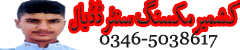
 ABOUT ME:
I,M IRFAN ARSHAD MIR FROM VILLAGE AMB DADYAL AZAD KASHMIR.I WORK ABOUT
ABOUT ME:
I,M IRFAN ARSHAD MIR FROM VILLAGE AMB DADYAL AZAD KASHMIR.I WORK ABOUT 
